The home network has become increasingly important in times of digitalisation through home offices, streaming services, smart homes and the like. The flawless and powerful functioning of the network is essential, and no longer just for companies. With many network solutions, it is sufficient to set up the Wi-Fi router with a cable or DSL modem in a central position at home. Thanks to good Wi-Fi range, modern hardware and many setting options, this is usually sufficient for a reasonably good connection. However, if the network doesn't work properly from the outset, you can easily improve the quality of the connection with certain restrictions, a repeater, mesh network or other options. In our blog post, we share with you our tips and tricks for a high-performance home network.
What is a DSL modem?
The DSL modem separates data from the usual telephone signal. This requires a so-called splitter, which splits the incoming signals into analogue (telephone) and digital (data).
What is a mesh network?
In contrast to a WLAN router, which only has a single access point, a legacy network has numerous nodes.
The right choice of hardware:
There is a large selection of manufacturers, hardware models and functions. A simple switch that splits the data traffic is available from as little as €20 with 4 to 5 gigabit connections. This plays a particularly important role in a professional environment, as it enables the targeted control of IP traffic and devices. The right choice and composition of hardware for the home network forms the basis of a high-performance connection.
What is a switch?
A switch is a core component in the network that connects computers, servers and other end devices with each other and thus enables internal data exchange.
Our recommendation - UniFi:
Under the UniFi brand, Ubiquiti offers network products that have been developed for professional use. These are priced significantly below comparable competitor products and are therefore also suitable for use in the private sector. When it comes to setting up high-performance WLAN networks, UniFi network products with their professional administration functions are a reliable partner. Compared to other network products, however, UniFi requires a certain amount of installation expertise. Plug-and-play (plug in and start) is not possible for non-professionals with most of these products.
A powerful and reliable network for your home
So how do you set up a high-performance home network that enables optimum utilisation of the access points and makes the best possible use of 5GHz?
Choosing the right hardware
A brief overview of hardware models and prices.
Initially, there are 2 different access points to choose from, the UAP-AC-Lite for 75.46 euros and the UAP-AC-PRO for 129.28 euros. (Current price 01.2021) The differences between the two devices are listed in the table below. Depending on your requirements, the Lite version or a combination of both devices may well be sufficient.
What is an access point?
An access point is a device that is set up in the home or office and connected to a router via an Ethernet cable. This allows you to spread a Wi-Fi signal to a specific area.
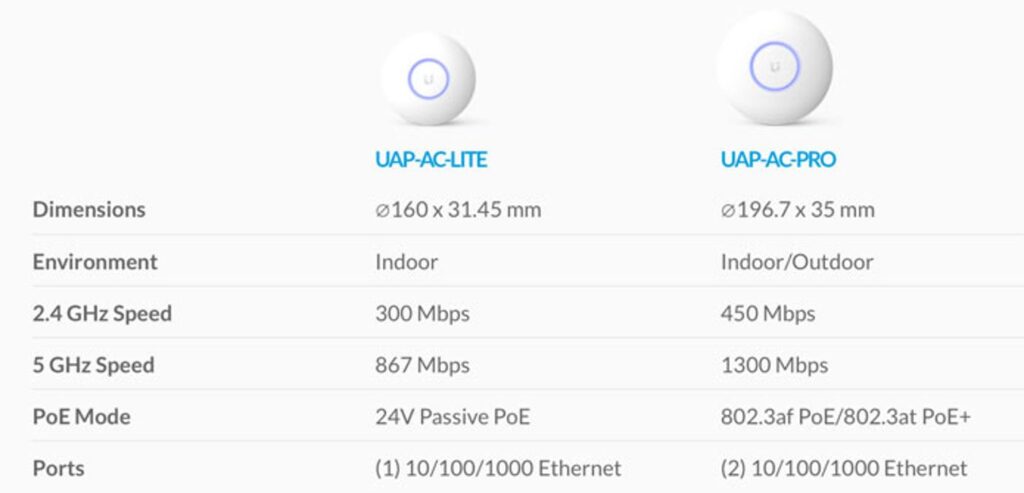
The Pro version is also suitable for outdoor use. As an alternative, Ubiquit also offers small, cheaper outdoor access points for gardens, terraces or similar. The range also includes special devices for long ranges and, for example, educational establishments (with built-in loudspeaker) as well as other network components such as switches and hardware controllers.
Accessories for installation:

Source: https://www.jacob.de/page/unifi-access-point-ac-pro-ausgepackt-38106/
The access points from Ubiquiti offer uncomplicated and simple installation. Brackets for the wall or ceiling, POE adapters and screws are included. Thanks to the power supply via Ethernet (POE), the Unifi access point can be installed in suitable locations without an additional power cable.
What is POE?
With Power over Ethernet, you can supply a device with power without an additional cable.
A single Ethernet cable is sufficient to connect the device to a home network. No special hub or switch with POE support is required, as the so-called POE injectors are already supplied. This is just a small adapter plug that is placed near a power socket.
The control centre - the Unifi controller:
For optimum use of the system, all network settings of each access point are configured collectively via the associated controller software. The Unifi Controller can be used locally on a PC or laptop to set up the system or to change a configuration. However, as this software runs permanently, static data on network utilisation is not required. To avoid this, a Raspberry PI or NAS drives can be installed, for example.
With the Unifi Cloud Key for around €80, the manufacturer also offers an uncomplicated plug-and-play solution. This is simply plugged into a free network connection on the router or switch.
No matter where you install the Unifi Controller, the interface in the web browser always remains the same. All the tools you need to configure a system can be found here. The system also allows you to control all processes in the home network. The system can also be used optimally for adapting the network to local conditions.
The facility:
1. Setting up the access points
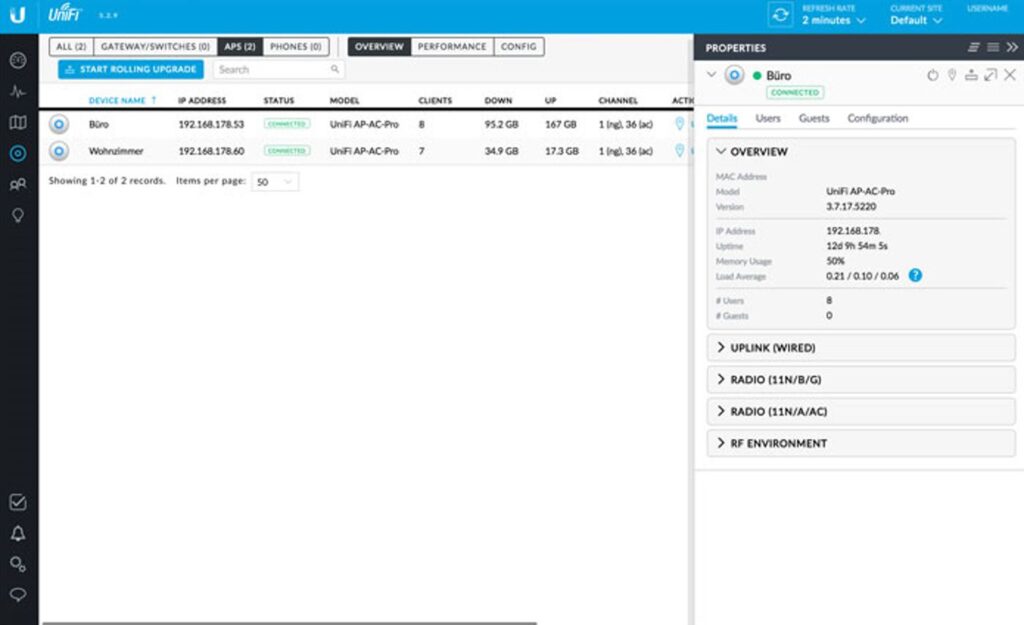
One advantage of the software is that up to four networks can be set up in parallel. For example, a 5GHz network can be set up that connects to all devices that support 5G. In parallel, you can install a 2.4GHz network that is for mobile phones or other devices that do not support 5G.
For heavily frequented networks, especially in a professional environment, the software automatically regulates balanced data utilisation. It ensures that the utilisation between 2.4GHz and 5GHz remains in balance. In addition, you can choose between automatic ‘Auto’ regulation of the data frequency or the default settings ‘High’, ‘Medium’ and ‘Low’. It is also possible to select your own value or force the devices to 5GHz.
The hotspot can be used to set a minimum RSSI value. If the value falls below this, the client is disconnected from the hotspot. This is helpful if the clients do not independently decide which access point is currently better.
What is an RSSI value?
RSSI stands for Received Signal Strength Indicator, an RSSI value is not a ‘real’ number. Rather, it is a relative number that measures how strong a signal is when it is received by a device.
What is a client?
A client is a computer programme that is installed on a user's end device and communicates with a server.
Analysing and controlling the network
With the event logs that can be called up with the UniFi Controller, you can analyse exactly when and how which client connects. As a Pro solution, the UniFi system also offers many other options for various application areas. For example, you can set up a time-limited access code-based guest network.
In addition to the web application, the manufacturer also offers an app. This is also helpful for monitoring the network and provides various statistics. Cloud access to the network data is password-protected and authorisations can be granted to different people. Here is an insight into the UniFi app:
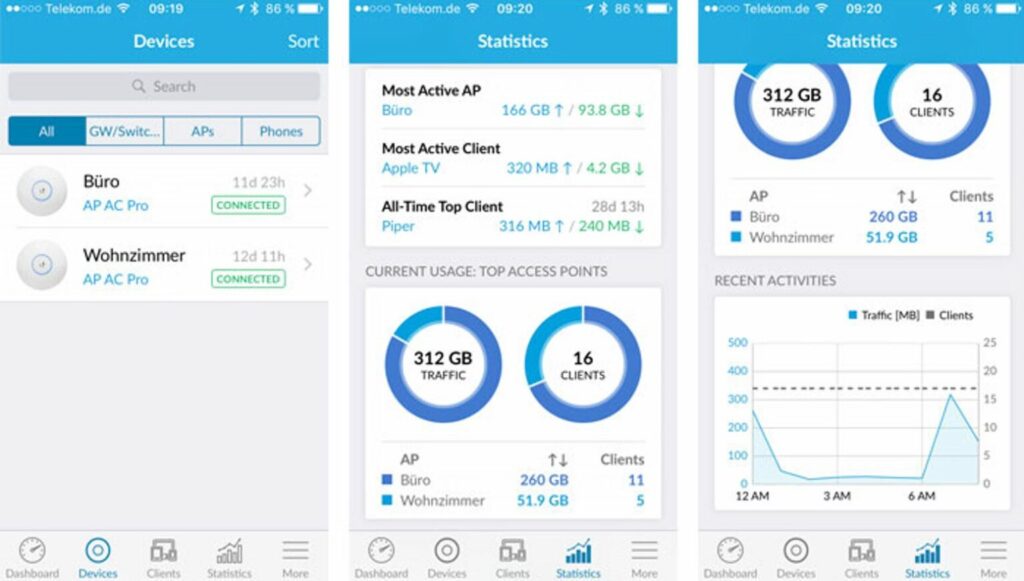
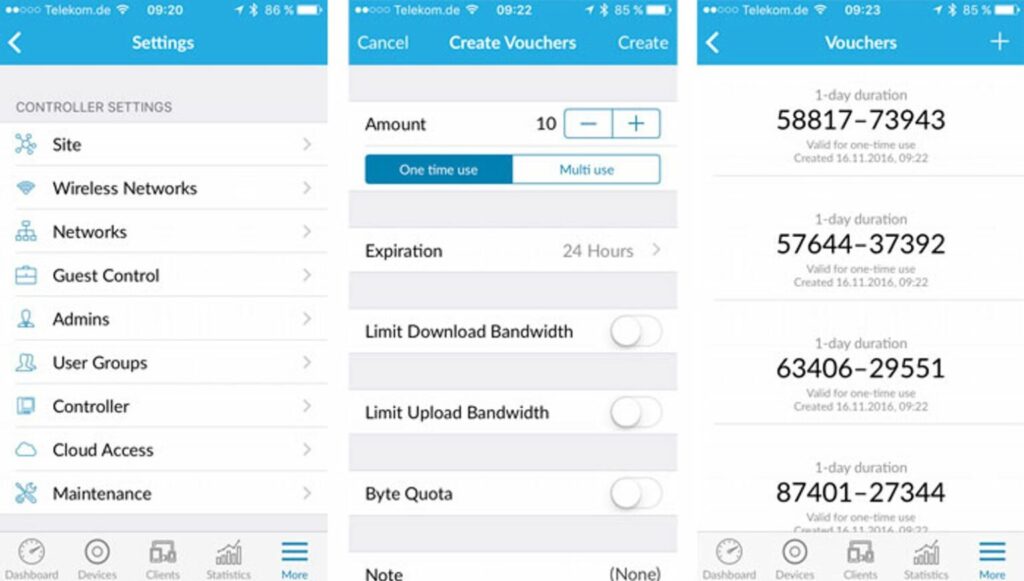
We will be happy to help you find the best solutions for you and install your high-performance home network.
Please do not hesitate to contact us for more information.
Phone: +43 507 220




