Murphy's Law confirmed: Your own computer always fails when an important deadline is looming, a project needs to be completed or there is no backup of important data. The result is a never-ending amount of time spent backing up and reinstalling data. The solution to avoid this? A USB stick that contains all the rescue and installation tools you need to start your computer, preferably for Windows and Linux.
Overview of possible software
Linux
The Linux operating system (Kali Linux) is a Linux distribution that specializes in security and penetration testing of IT systems.
Live Programm: To install the Fedora Workstation operating system, you need a tool called Media Writer. This can be used to format the USB stick so that it contains the live version of Fedora. This makes it easy to boot from a USB stick without having to make permanent changes to the PC.
-> Antivirus Programm: Kaspersky's “Rescue Disk” is recommended as an antivirus program. This can remove viruses, distinguish and detect adware from riskware and is compatible with both modern and older hardware.
Hard disk test: UBCD, Ultimate Boot CD, is a program with which you can create a boot CD and set up the system's hard disks and analyze the existing PC system.
Backup Programm: UBCD, Ultimate Boot CD, is a program with which you can create a boot CD and set up the system's hard disks and analyze the existing PC system.
Windows
-> Windows operating system is currently working with Windows 10.
Live program: Hiren's BootCD PE (HBCD) was a live system bootable from CD or USB sticks, which was based on a customized “Mini Windows XP” (Winows PE) and the boot manager GRUB4DOS.
Kaspersky's “Recue Disk” is also recommended as an antivirus program for Windows.
The hard disk test is also carried out with UBCD, Ultimate Boot CD.
Backup program:Backups can be created with the Acronis program.
Software for creating a multi-bootstick
The open source tool Ventoy makes it very easy to move one or more ISO files to the stick without unpacking them. These files are recognized when booting - installation is possible in MBR or UEFI.
Installation von Ventoy

- The first step is to download the installer. The installer for Windows can be downloaded from the following link: https://github.com/ventoy/Ventoy/releases
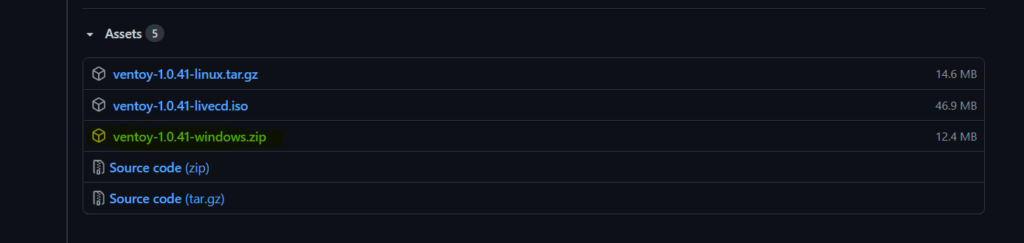
2. after the download is complete, the files are unpacked. This is easy to do with the unpacking program 7Zip: Right-click on the Ventoy folder -> 7Zip and select unpack
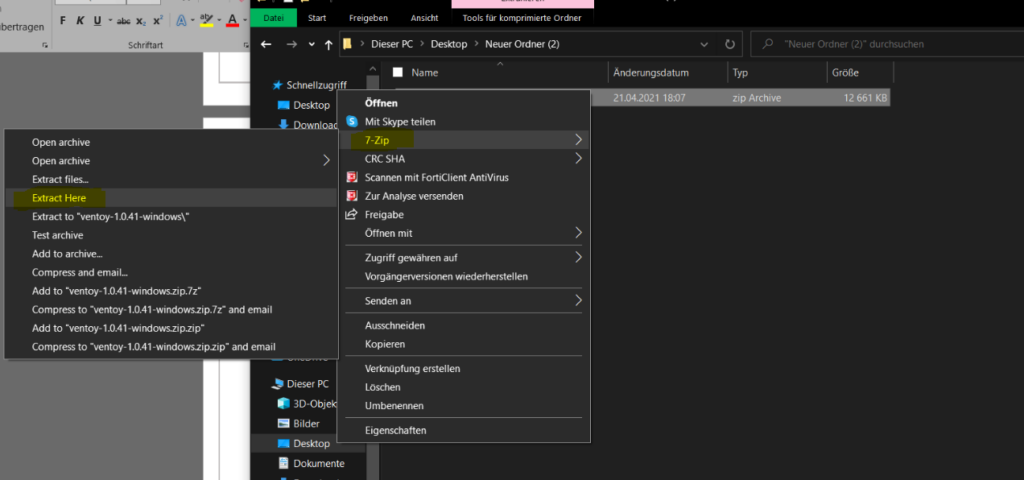
3. now you can open the folder and start Ventoy2Disk
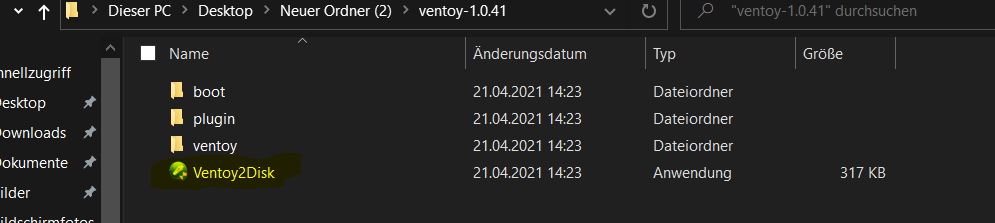
4. after starting the program, select the desired USB stick (at least 64 GB). Click on “Install
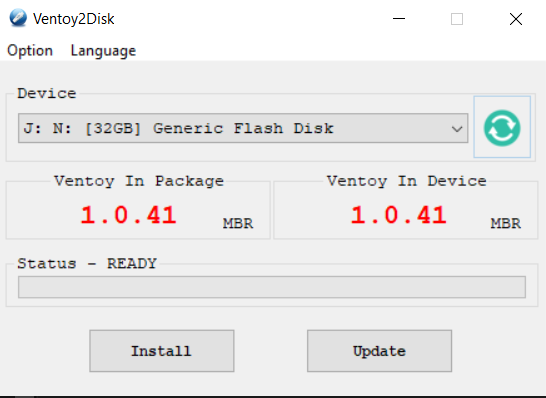
Installing the programs
Hirnes Boot: https://www.hirensbootcd.org/download/
Windows 10: https://www.computerbase.de/downloads/betriebssysteme/windows-10/
Kali Linux: https://www.kali.org/downloads/
Fedora: https://getfedora.org/de/workstation/download/
Kaspersky’s „Rescue Disk“: https://www.kaspersky.de/downloads/thank-you/free-rescue-disk
Ultimate Boot CD: https://www.heise.de/download/product/ultimate-boot-cd-ubcd-46586
Acronis: https://www.acronis.com/de-de/homecomputing/thanks/acronis-true-image-2021/
After downloading the programs, the ISOS are saved in the Ventoy folder.
4. Boot menu and start isos
Keys for the boot menu are: F2, F8, F10, F11, F12, Escape, Tab & Alt. After starting the computer, press the first of the listed keys several times in succession. If the boot menu does not start, restart the computer and try the next key. This continues until the boot menu appears.
The multiboot stick is now selected. It is usually named “Ventoy” or the brand of the USB stick.
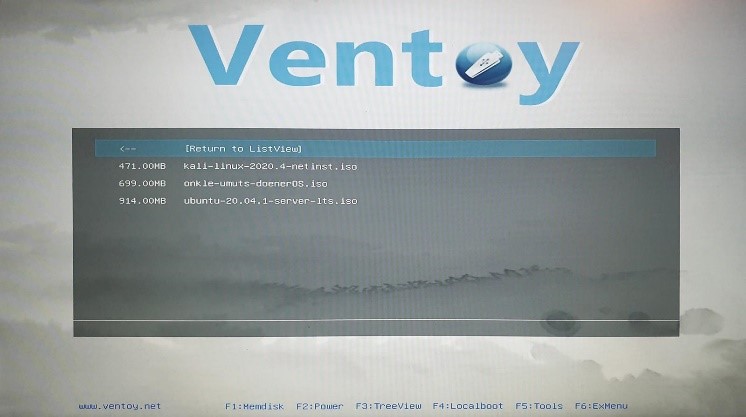
You can now select the ISOS that you want to start. To do this, navigate with the arrow keys, as there is no mouse, and press Enter. The computer should now boot from the selected ISOS and the multiboot stick is ready!
For more tips and software information, take a look at our blog or simply ask our IT experts directly!




